How To Edit
Facts Videos On Kinemaster-Shorts Special 🔥
We bring one of the highest request video
content material from our Instagram & YouTube. Yes, initially, we posted
our fact reels on Instagram to gather responses from viewers. Where if the
viewer request for video and editing material, Then we publish the video
alongside stock material. So, Then they can edit the video similar to mine.
Noteworthy: We posted
multiple videos that seem we can’t ensure to publish the tutorial. This is why
we always make a video tutorial and distribute the article on editing stock.
Today people likely to request for this Instagram post placed down below in
Quick preview
How To Edit Fact Shorts Videos Professionally ?
·
Open Pixellab
In Pixellab first you have to write your video
caption like “Ronaldo Unbelievable Facts .
·
Choose Font
After writing your caption you have to choose a
attractive font if you don’t have a attractive font so you directly download
the font that I used in my video.
SMOKE BACKGROUND DOW
·
Placement Of Caption
After writing the caption and choosing a best font
then you have to place it at the top of the frame.
·
Choose Colour
Then you have to select the colour of
the caption for making it attractive you have to choose two colours like red
& white or other colour combinations
·
Save It From Pixellab
In Pixellab you have to save it finally after all process.
·
Open Kinemaster
After all process in Pixellab you have to open kinemaster and from there you have to select the Pixellab caption file after exporting it in kinemaster set it properly to the Video frame
·
Save It From Kinemaster
All
done save it from kinemaster and now you can upload it anywhere in your social
media handles like YouTube, Instagram Reels, Facebook etx.
If Want To Watch The Video Tutorial You Can Watch It From Here
Hopefully, You love this article, and We believe you have successfully edited your shorts fact video. Thanks for being with us. We like to know about your experience. If any Query, Share with us your valuable opinion and feedback in the comment section down below.


.jpg)

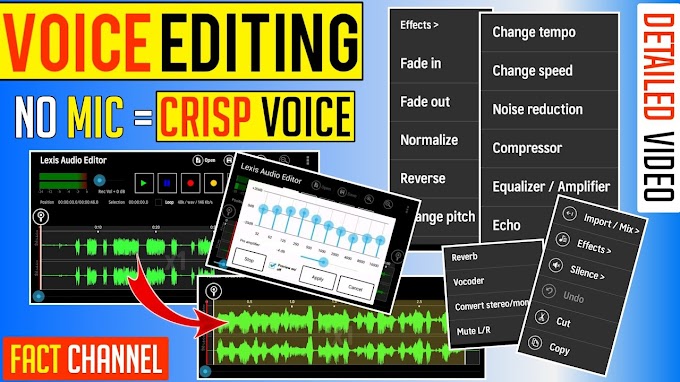

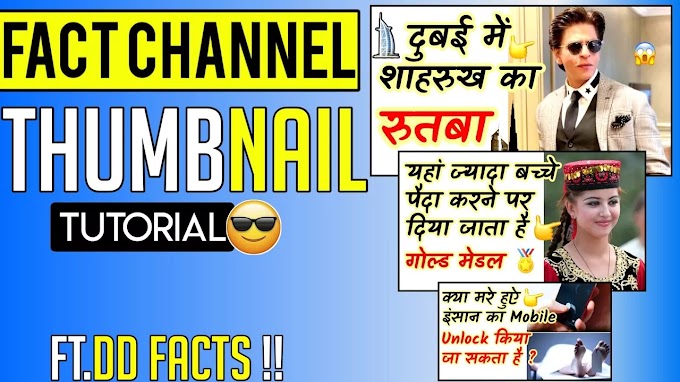


please don't span in comments