How to Edit Fact Video in Kinemaster
1.Kinemaster
2.Pixellab
⚫Step 1 : Download Pixellab Application
⚫Step 2 : Open pixel lab and choose transparent background.
⚫Step 3 : Click on shape button and choose rectangle and fill it full with screen. Now change Opacity to 0%.
⚫Step 4 : Now select stroke width to 7%.
⚫Step 5 : Now add color and make rectangle shape as line and set according to below image.
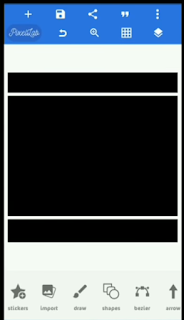
⚫Step 6 : Select background transparent and export it.
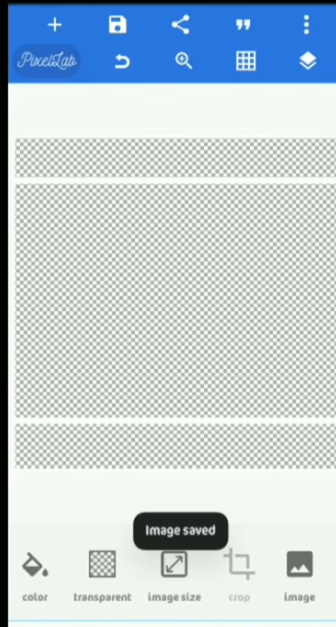
Open Kinemaster Application.
⚫Step 1 : After open kinemaster appliaction. Click on + buttona and select screen resolution 16:9 or 1:1 in kinemaster.
⚫Step 2 : Add media from phone to kinemaster.
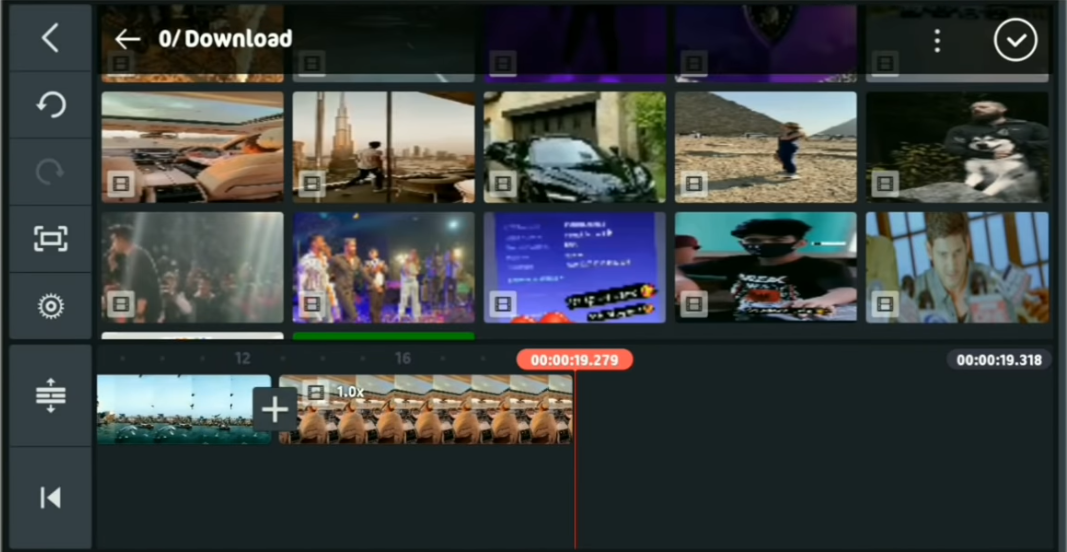
⚫Step 3 : Do pan & zoom in kinemaster added clips.
⚫Step 4 : Add text for caption in video. Change font and color in caption & add them.
⚫Step 5 : now extend text layout till end of video.
⚫Step 6 : Your video is ready to Upload.
VIDEO TUTORIAL :
I hope you all enjoy our today's Article. If this article helps you then please share this with your friends and leave comment if you have any Query.


.jpg)










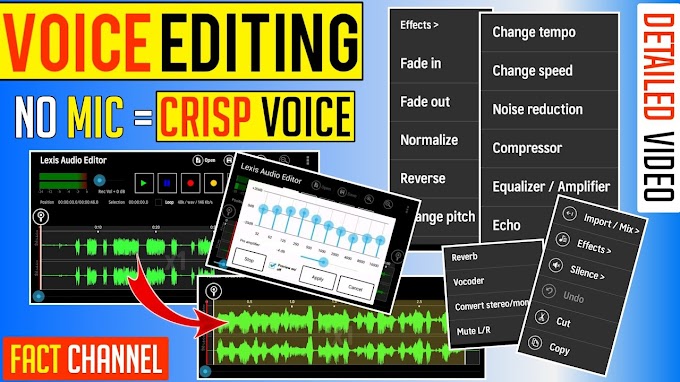

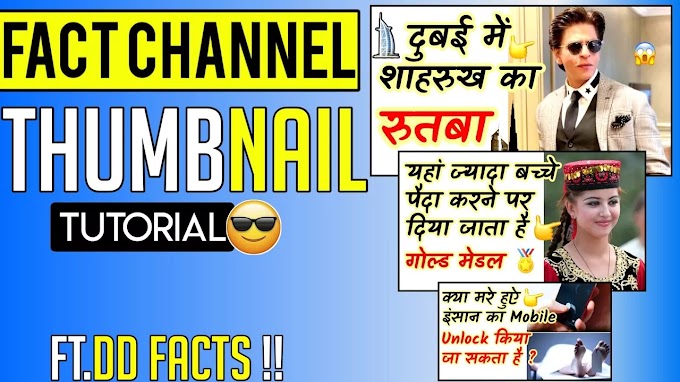


please don't span in comments