How to Edit Fact Videos (subscribe animation)
Hello guys welcome to our new article in today's article i am teach you all guys that how can you edit/Make Subscribe Animation Using Kinemaster. If your subscriber animation is good and catchy than people click on subscribe and you got subscriber. More subscriber means fast growth so please read this Article very carefully.
Download Animation video : Animation Video download
Step 1 : Open Kinemaster and import downloaded video in kinemaster.
Step 2 : zoom video and set timeline in kinemaster.
Step 3 : Import your site logo and add it.click on crop and select mask and choose circle now add it in video circle layout.
Step 4 : Open Pixellab click on edit text and add your channel after than click on my fonts and change text fonts.
Step 5 : Give color and go back and select Transparent background and make background Transparent and export text.
Step 6 : Again open kinemaster and add pixellab text in kinemaster and set it on the Subscribe now label.
Step 7 : Set logo and video according to timeline.
Step 8 : Logo ends at 4.823 second,Text ends at 5.163 so keep it and cut other parts of text timeline.
Step 9: click on text image and select inanimation and select Enter slide Up same as for Out Animation select Exit slide Down.
Step 10 : Click on logo and give Inner or outer animation on it.
Now your Subscribe animation is ready just click on export and select HD for export.


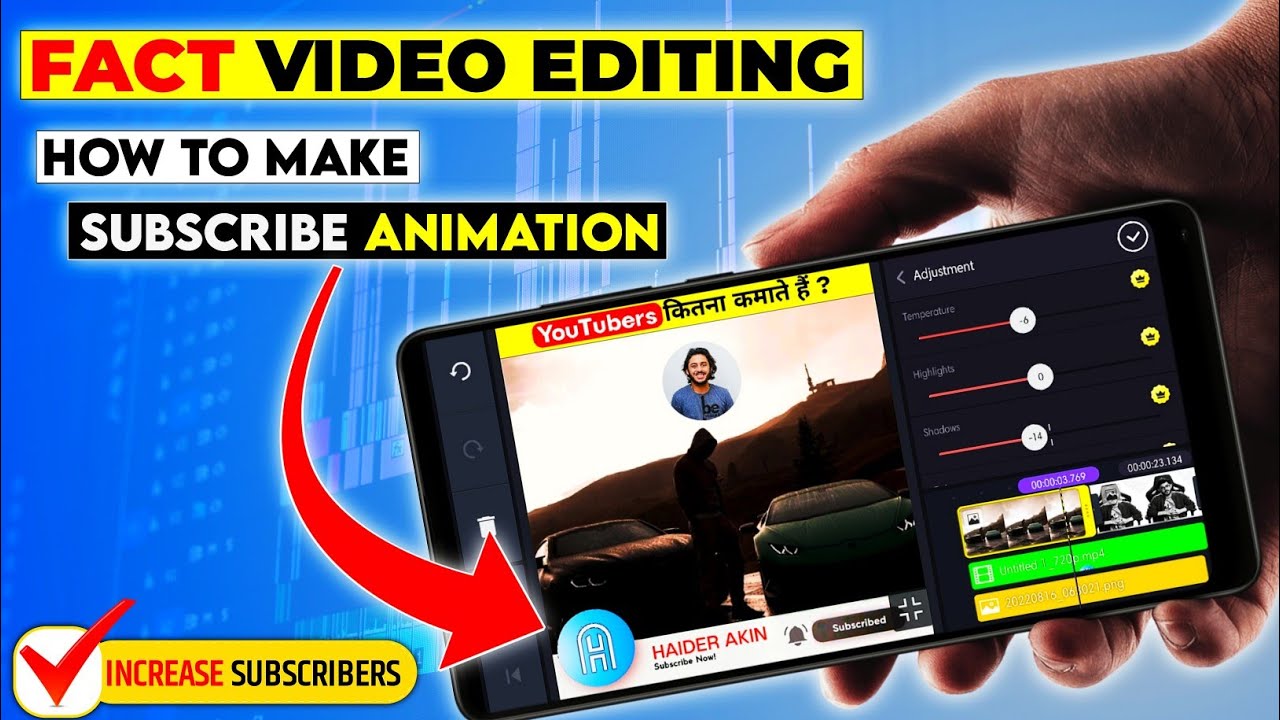.jpg)















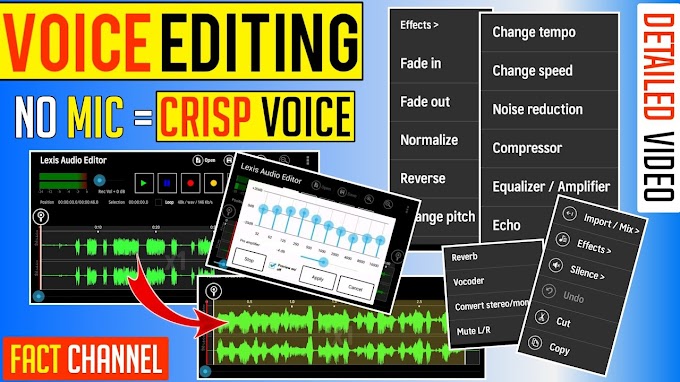

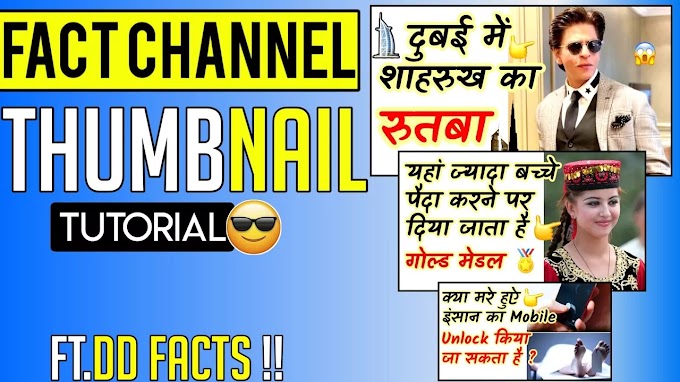


please don't span in comments