How to Make logo for Fact Channel
Hello guy's, In this Article I will explain that how to make logo for fact channel using pixellab application. There are Many Fact channel in this days. Logo is identity of your channel. If your logo is attractive then People come's to your channel and visit once. So Always Make logo Attractive and Unique. I will give tutorial type article here please read full tutorial carefully and Till The End. So i will give you 3 Tips to create Amazing & attractive logo.
Step 1 : Know importance of your channel Logo
"Your Logo Is Your Brand "
⮞ Yes, You have to know importance of your channel logo. If we take example : If you imagine instagram , google , Youtube then first of all in your mind you get Picture of insta, google and youtube.
⮞ In the same way decide your channel niche and make logo according it.
Step 2 : Follow 3 step rule
Use three step rule to keep in mind before make logo.
1.Simplicity
⮞ We know that " Simple is the best " Simple logo is also good identity and easy to remember.
2. Best Font
⮞ Always use Good Fonts in logo. Fonts also help to make good logo.
⮞ There are many fonts available on internet you can use any of them.
3.Colour Combination
⮞ Third more important point is color combination.
" When we will go for shopping let's say we want to buy jeans and shirt. Then we try different piece and check whether it is good and color combination is good or not "
In same way when we make logo that time always we want to choose good color who has good combination with other colors.
Here is some good combination of color :
➣ Download pixellab application and open it.
➣Click on 4th icon.
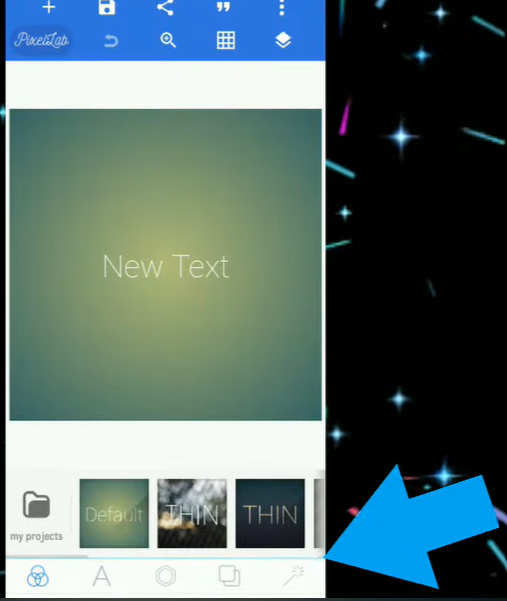
➣ Select Background color
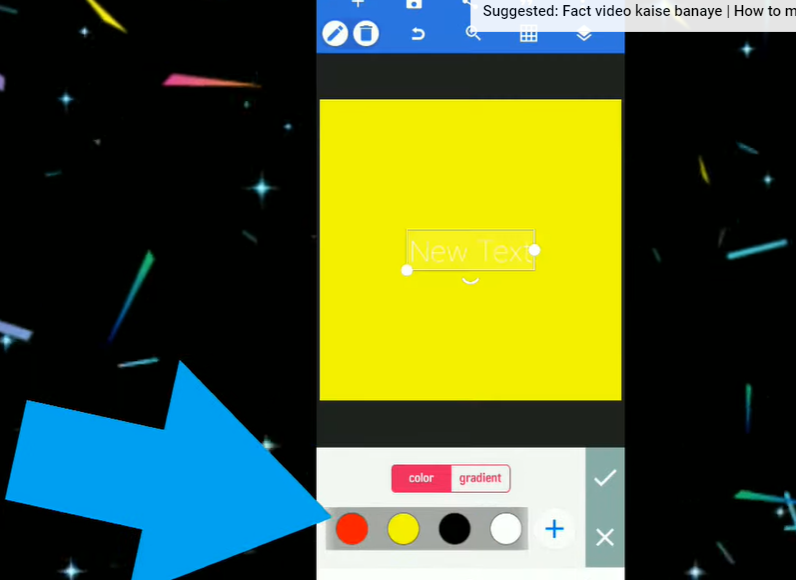
➣ Go to shape button and select Circle shape and add it according to need.
➣ Now Give Circle to black color and add Stroke with your color .
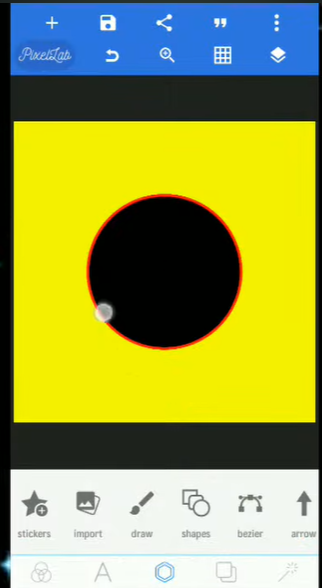
➣ For logo use your channel two word like my channel name is "facto pedia" then you can use F & P word.
➣ Click on Add text and Write First word. Set it According to Margin and shape.
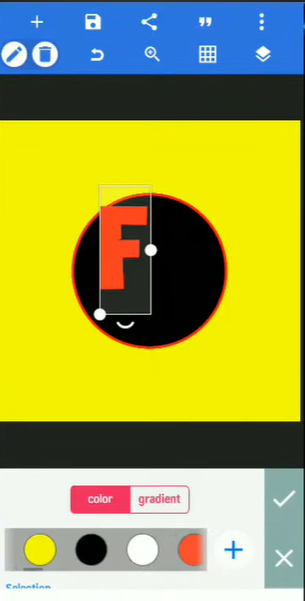
➣ Select Font of text and Add them. Download fonts from here.
☑️Download Fonts
-https://www.dafont.com/whoody.font
-https://www.dafont.com/lemon-milk.font
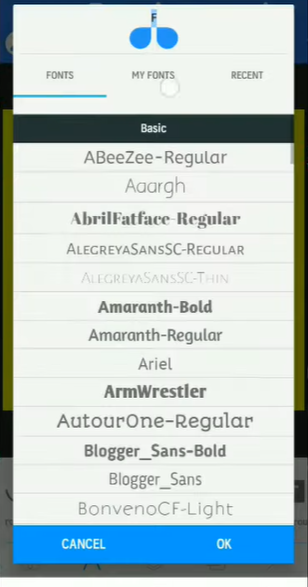
➣ Add full channel name in circle shape and set it.
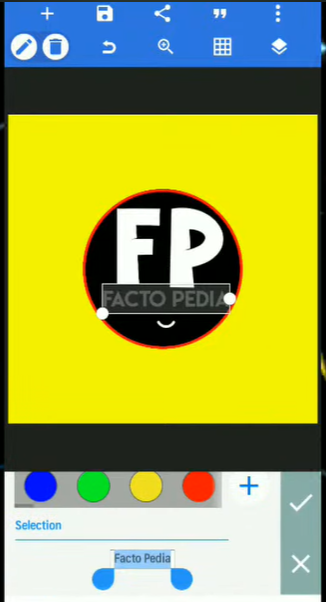
➣ Now Choose color for full name and make it attractive & Add Correct Tick in Logo .

➣ Make copy of Correct tick png and arrange it. Click on shadow & Give shadow to that icon.
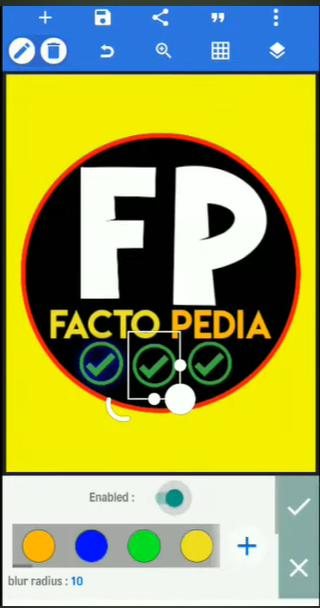
➣ Work is done now click on Save As image and save it to Gallery.
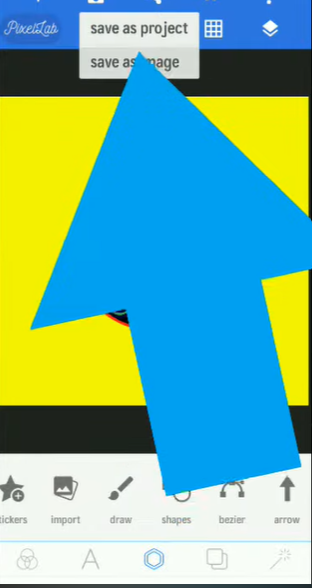
➣ Now open your saved logo in pixellab and open it again and select crop with circle shape (Because youtube logo is in the form of circle shape)

➣ Select that logo and crop it. Now click on transparent. Your logo editing work is complete save it and upload it to your channel.
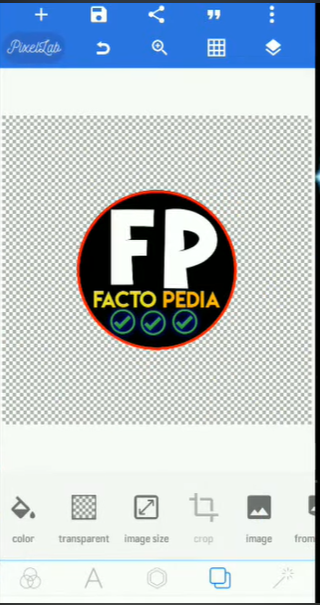
Bonus Tip
Don't use Your photo in fact video channel
I hope this article helps you to create Amazing logo. Once you create after that you need To make good video and thumbnail. So for that i already make article on it go to Home page and read it.
Video Tutorial :










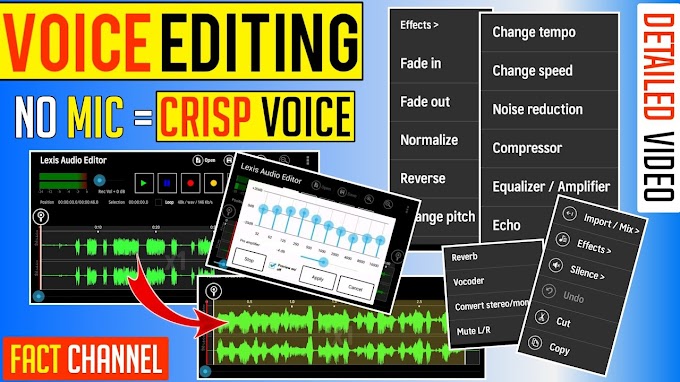

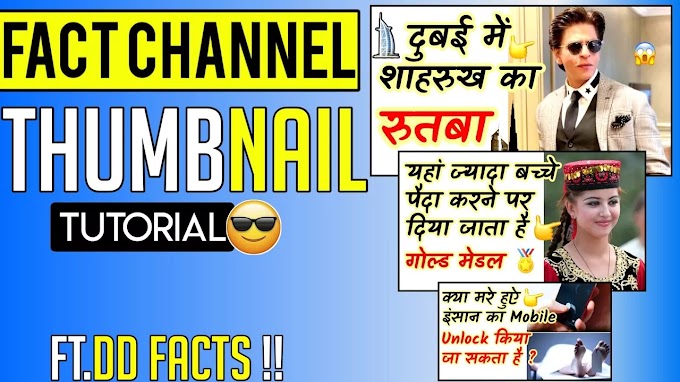


please don't span in comments